In order to utilize the Labs during the Web Application Security Essentials course, you need to fulfill the system requirements below and set up your laptop / PC as follows:
System Requirements:
Mac Users
– Mac hardware must be a 2010 or newer model, with Intel’s hardware support for memory management unit (MMU) virtualization, including Extended Page Tables (EPT) and Unrestricted Mode. You can check to see if your machine has this support by running the following command in a terminal: sysctl kern.hv_support
– macOS El Capitan 10.11 and newer macOS releases are supported. We recommend upgrading to the latest version of macOS.
– At least 4GB of RAM (recommended 8GB)
– VirtualBox prior to version 4.3.30 must NOT be installed (it is incompatible with Docker for Mac). If you have a newer version of VirtualBox installed, it’s fine.
– More details: https://docs.docker.com/docker-for-mac/
Windows Users
– Windows 10 Professional, Enterprise or Education editions.
– At least 4GB of RAM (recommended 8GB)
– Docker for Windows requires Microsoft Hyper-V to run. The Docker for Windows installer enables Hyper-V for you, if needed, and restart your machine. After Hyper-V is enabled, VirtualBox no longer works, but any VirtualBox VM images remain.
– More details: https://docs.docker.com/docker-for-windows/install/
Installation & Set up
Install Docker Community Edition – https://www.docker.com/community-edition
Create folder WASE in your laptop / PC and go into that folder.
Run this command: curl https://raw.githubusercontent.com/WebGoat/WebGoat/develop/docker-compose.yml | docker-compose -f – up
Check that you could access WebGoat on https://127.0.0.1:8080/WebGoat
Download & Install OWASP ZAP 2.7.0 – https://github.com/zaproxy/zaproxy/wiki/Downloads
The Windows and Linux versions require Java 8 or higher to run. The Mac OS version includes Java 8.
Change ZAP Port by opening ZAP, Tools–> Options –> local proxy. Change the default 8080 port to 8084 and you should be good to run both WebGoat (on 8080) and ZAP on 8084.
You should be up and running with Docker, Webgoat and ZAP. If you have any difficulties please contact [email protected]